... / Effective Entrepreneur Support... / Setting up Effective Application Funnels
Effective Entrepreneur Support with CofounderOS from Make Startups Institute
3. Setting up Effective Application Funnels
Powerful ESO-designed Customer Relationship Management (CRM)
Prior to creating CofounderOS, our team operated a non-profit startup education and mentorship program based in Augusta, GA. Our students loved the program and we had amazing success with everyone that graduated our three-month startup accelerator, but we struggled to stay on top of our enrollment funnel and had challenges predicting:
- How many startups were going to be in the next cohort
- How many startups were in our application pipeline
- How many instructors and mentors we would need
- When and where we should apply marketing efforts
- Forecasting Revenue
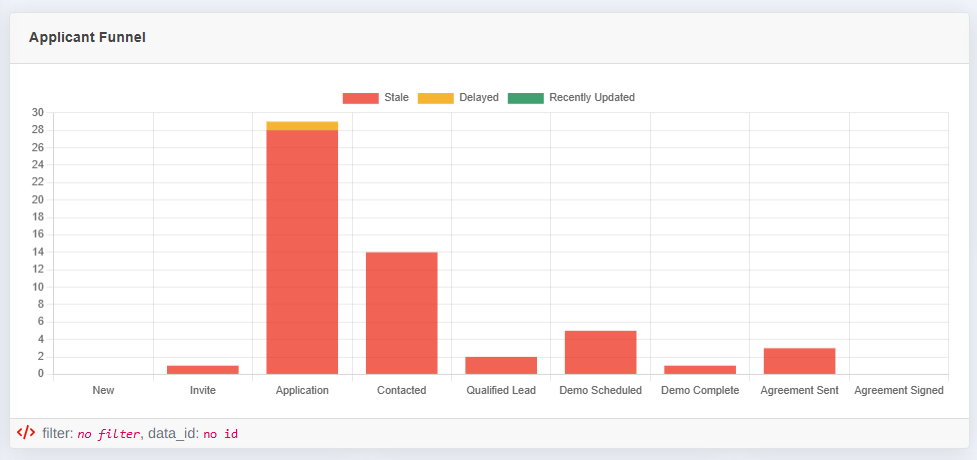
Like many other ESOs, our previous system was a home-grown mess of different free, cheap, and paid software products to handle every single part of our enrollment funnel. We'd use Calendly to schedule an initial workshop with a potential student-founder to see if our program was a good fit, then we'd manually add the ones that were interested in applying for the program to Monday.com for tracking, then we'd manually pass them off to our Financial Aid Coordinator so that they could either start the WIOA scholarship process, find an appropriate scholarship, or get the startup on a payment plan to handle tuition.
Every week, we'd have to hunt around in 3 to 4 different systems to try and find out how many students we expected for the next class and figure out if we needed to make a big marketing push or get creative.
Primary Funnel "Entry Points"
Most ESOs are in the business of entrepreneur support because you love to help other new small businesses succeed and help Americans reach for the American Dream with some of the roadblocks removed. Many ESOs landed in the role without that being their initial intention and suddenly find themselves managing a system that was never designed in the first place and limping along for years just trying to stay ahead of the problems.
CofounderOS was built with this constraint at the center of our attention, and we've made enrollment pipeline management a core component of this system and provide unique ways to solve this problem for everyone, regardless of your operational complexity.
How do startups get into your funnel?
- Manual Entry / Invite - The first way to get a startup into your ecosystem is to invite them using the invitation form. This method is perfect for those times when a founder shows up to your facility and has talked to someone on your team individually. Your team can go to the Companies page or the Applications page and click the Create Account for Founder button at the top of the page.
- Primary Application Form - Every ESO in CofounderOS is assigned a Primary Application Form that we provide to allow you to get folks to apply directly to your program. This form will display your logo and will make the applicant provide answers to the questions that you have defined in the Application Form configuration.
- Pitch Contests - We also have a powerful system initially designed to run startup pitch competitions, but is used by most ESOs as a much more flexible application management suite. Each "Contest" created using this system will get its own unique application page, a separate review funnel, and can automatically route applying startups into specific cohorts and courses. Many of our ESO customers use the Pitch Contest app as a way to segment their audiences and control the way they manage their funnel sales and marketing efforts.
1. Manual Entry Invitations
As mentioned above, adding new startups manually is a simple way to get a startup into your ecosystem quickly. The only required fields for the invitation form is the name of the startup, the name of the founder, and the email address of the founder. We also provide an option to let you specify the job title of the founder and a Cohort to assign that startup into.
This form also has a checkbox that will send you a copy of their invitation. This is strongly encouraged, as it will also provide the unique invitation link that the startup will need to log in to their account. This box is checked by default, so only turn this off if you are confident that it won't be needed.
Payment Options
This form also provides a mechanism to automatically enable a scholarship for that company invitation (if your ESO account has any available) or to activate their account with your organization paying for the license (if your organization is handling all license fees for your entrepreneurs).
Warning: While these features are provided, we encourage you to only use these in situations where you have complete confidence that the startup you are inviting is definitely going to enroll in your program and work with your organization. Selecting a payment system in the invite process will enable that payment method for that company, even if the company chooses to not go through your program. It's much safer to provide a scholarship or pay for an account when you are certain that the startup will be using your program.
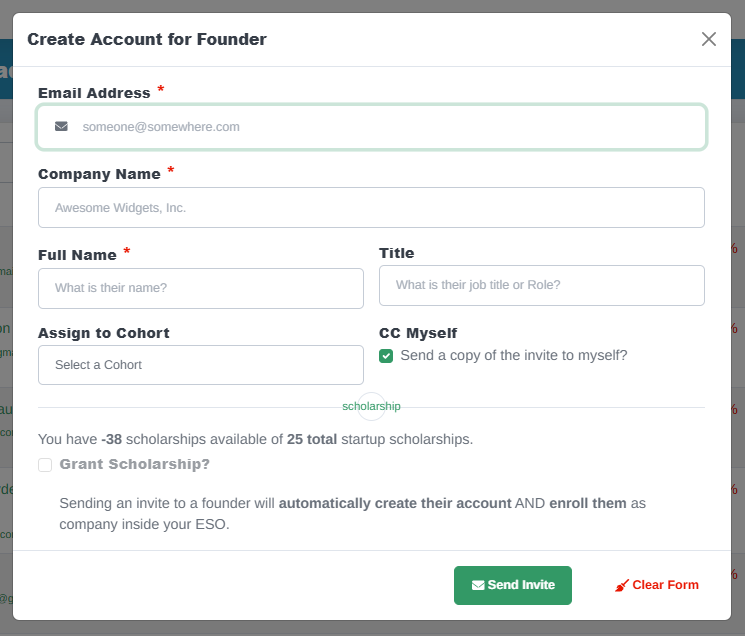
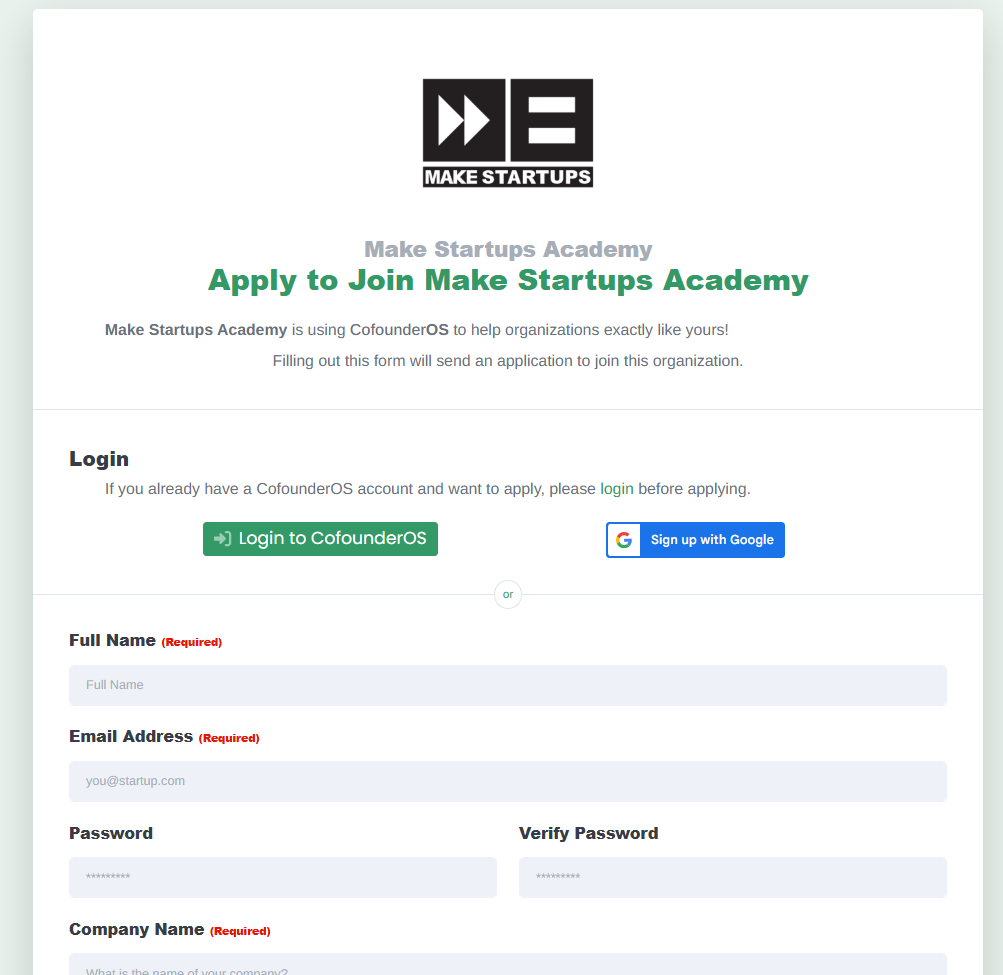
2. Primary Startup Application Form
The Primary Application form is available to all CofounderOS ESOs, regardless of package level or other features enabled for your account. Each ESO can define the questions that they require each startup to provide as a part of the application process, and these answers are designed to make it easy for your team to evaluate that startup for acceptance into your program.
Application Form Quickstart
When you first log in to your new CofounderOS account, your Primary Startup Application Form will be inactive and will not accept new applications. But activating your Primary Startup Application Form is incredibly easy and can be done in just a few clicks.
First, click on Application Form in your side navigation menu. From there, you can:
- Click on the Add Default Questions button to add the 20 basic questions necessary for Workforce Development Funding startups
- Use the Duplicate Existing Form selector to import questions from one of the other CofounderOS application form templates.
- Go your own way and ask the questions that you want to ask in your organization's Primary Startup Application.
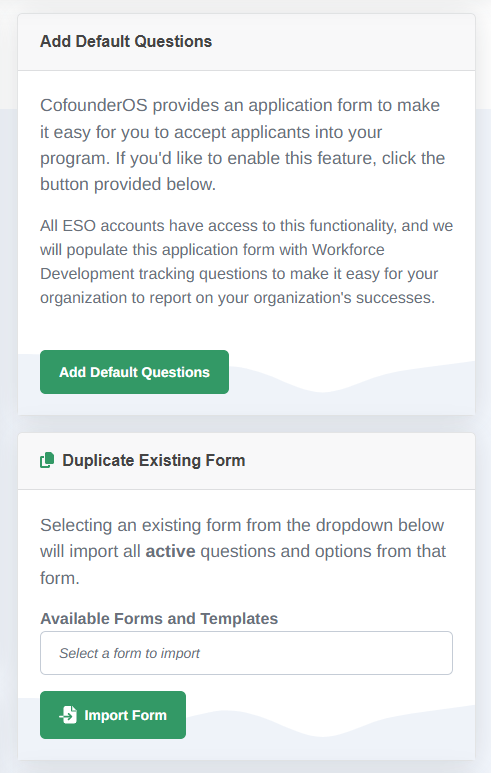
Question Types in the Application Forms
If you choose to create your own questions, we have developed several pre-designed question types that can be used effectively to capture the correct application information from your startups. Please refer to the table below for a summary of what each question type is best-used for.
| Question Type | Input Style | Suggested Uses |
|---|---|---|
| Heading | Non-input form information | This question type allows you to put informational content onto your application forms. |
| Written > Short Answer | Single-line Text Input | This question type handles any question where the answer is a single word or phrase. |
| Written > Long Answer | Multi-line Text Input | This question type is ideally suited for asking the applicant long-form questions about their business plan, market opportunity, and things that require more depth. |
| Numbers > Phone Number | Single-entry phone input | This question type validates that the number provided matches a valid phone number. |
| Numbers > Positive Number | Single-entry number input | This question type enforces that whatever number is entered will be a positive number. Negative numbers will be rejected. |
| Numbers > Positive/Negative Number | Single-entry number input | This question type enforces that the input is a number, but can be a positive or negative number. |
| Numbers > Monetary | Single-entry number input | This question type is treated as a monetary value and can be later referenced as a currency value. |
| Selection > Drop Down List | Selection Box | This is a typical drop-down selection box. This option allows you to provide a list of valid choices. |
| Selection > Single Choice | Radio Checkbox | This is a multiple-choice list of options, but the applicant can only select one answer. |
| Selection > Multiple Choice | Multiple Choice Checkboxes | This is a multiple-choice list of options, but the applicant can select more than one answer. |
| Special > File Upload | File Upload Input | This question type allows for the applicant to upload a file. This is best used for Pitch Decks, Financial Statements, Demo videos, and other things of type. |
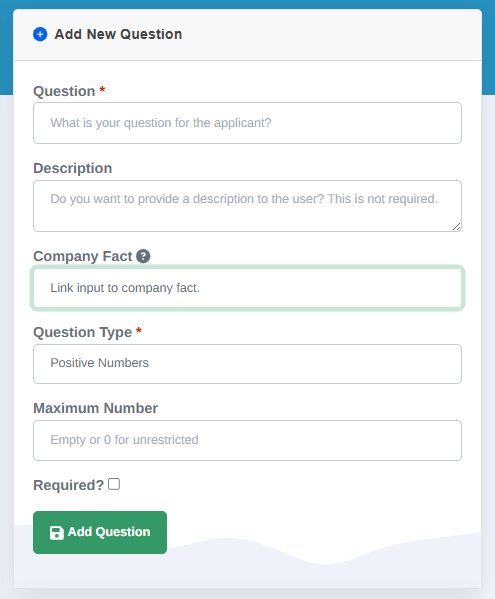
Each question also provides you with a few optional features to ensure your Application Forms meet your needs. While the options like Required are hopefully self-explanatory, it's worth mentioning how a few of these question options work in relation to the type of question you've selected.
Company Facts
Inside of CofounderOS, our system is constantly aggregating a collection of useful data-points about each startup, ESO, and Super-ESO inside the system. We use these facts to perform AI-powered analysis of the organization and use these facts to provide ESOs with Economic Impact Reports.
Some of the facts we collect can be captured as a part of the application process, so we make this functionality available to you as you build out your forms.
As an example, if you want to capture their cell phone number as a part of the application process, you can select the Phone Number question type, and then select the Company Phone # company fact from the drop-down to link your Phone Number question to the official Company Phone Number Fact.
Any startup filling out your application will already find their Company Phone Number populated in their business location information and won't have to provide it a second time. And if a startup that already uses CofounderOS applies to join your ESO program, we'll automatically insert the Company Phone Number into their application answers and won't require the applicant to type it in.
Additional Question Configurations
Descriptions
We use the Description field as an optional area for you to provide the applicant with a hint or description of what type of information you're requesting. The Description field is not mandatory, but is a nice way to add a personalized touch on a complicated form with a lot of detailed business questions that may be unfamiliar to the founder applying to your program.
Maximum Length
The Length field changes its behavior based on what Question Type you have selected. On the Short Answer text input type, the Length field allows you to put in a maximum number of characters to allow and will prevent the applicant from writing a very long answer.
However, if you have the Long Answer type selected, the Length field automatically switches over to a Word Limit input and will prevent the user from exceeding a set number of separate words.
The pre-built Application Forms use all of these question options to maximum effect and help prevent bad applications from cluttering up your database.
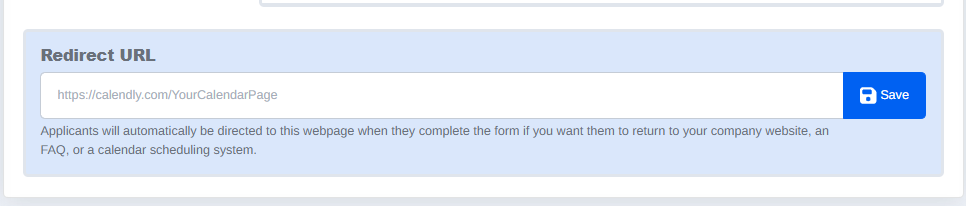
After-Application Redirection
A screenshot showing the Redirect URL option to send a user to another page once they've filled out the application.
Post-Application Awesomeness!
We also have another useful mechanism built into our Application Form system that allows you to provide a website address used for after a founder completes the application form.
An extremely common sales technique is to immediately send the applicant directly to a calendar scheduling system when they complete their application. Anyone that has taken the time to fill out a lengthy form is an extremely motivated user and the best time to get that user to commit to a follow-up appointment is right after they complete that application.
If you provide a link to a Calendlly Scheduling page, Google Calendar scheduling page, or any other scheduling system you prefer, you can fill your sales funnel with highly motivated, highly qualified individuals and increase your sales close rate (or enrollment rate if you're an educator).
3. Pitch Contests are your Secret Weapon
We built the Pitch Contest application purely to function as a tool to manage individual startup Pitch Competitions. Once that application had launched, we realized that we'd built something that was powerful beyond measure and served as a primary application management system for our own ESO efforts.
Unlimited Funnels == Unlimited Flexibility
The beauty of the CofounderOS Pitch Contest application is that it uses a lot of the same great mechanisms from the Primary Application Form. Every single Pitch Contest you create gets its own unique application form URL and can track and segment startup applicants into separate buckets.
Pitch Contests also come with some additional functionality that the Primary Application Form doesn't provide:
- Automatically assign applicants into a specific Cohort
- Separate dashboard tracking widgets for personalized CofounderOS usage
- The ability to assign a "Stakeholder" to the Cohort the startup is sorted into
- A unique interface for evaluating startups in large quantities by a team of evaluators
- The ability to automatically assign startups to different CofounderOS courses
Because the Pitch Contest app is a combination of other useful CofounderOS applications, many of our ecosystem partners are using the Pitch Contests as the primary application entry-point for startups to join their ESO. Instead of directing all of your users to a single Primary Application form, you can use separate Contest Application Forms for different audiences, different types of startups, and use them at different events.
This flexibility is great if you have a large entrepreneur support program with a lot of different options for the startups in your community.
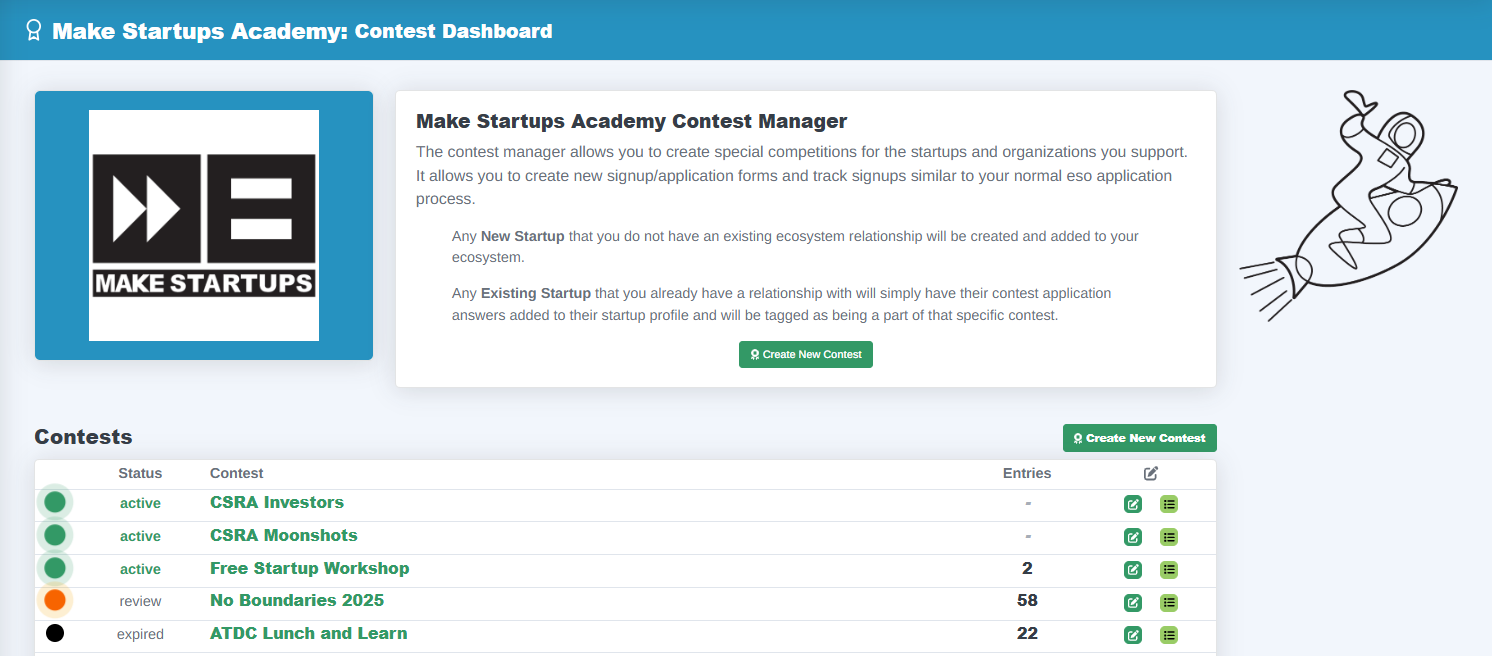
In this module, we'll describe how to use the primary application form along with using the Pitch Contest application to create additional application forms to effectively segment your inbound applications and keep your ecosystem startup funnel filled with qualified candidates.
| Category | Effective Entrepreneur Support with CofounderOS |
|---|---|
| Curriculum | all |
| Created | 2025-10-06 17:35:37 |
| Last Updated | 2025-10-06 17:35:37 |
| IMI Provider | CofounderOS |
| Published | Make Startups Institute |

|
|
- Introduction to Ecosystem Support
- Configuring CofounderOS for ESOs
- Setting up Effective Application Funnels
- Effective Sales Leadership and Tracking
- Using Cohort Forums for Collaboration
Make Startups Institute is using CofounderOS to help founders design, launch, and scale their businesses.
Financial aid and scholarship packages are available for most programs.