... / Effective Entrepreneur Support... / Configuring CofounderOS for ESOs
Effective Entrepreneur Support with CofounderOS from Make Startups Institute
2. Configuring CofounderOS for ESOs
Getting Started
We've tried our best to make CofounderOS simple to configure for everyone, with enough depth and flexibility to help your team operate however they need. This module will only cover the basics of configuration to get up and running, though it should also serve as an overview of the system and give you an idea of what options are available to your organization.
Configuration "Homework"
As we discuss each configuration step, each section will end with a block that links you directly to your organizations configuration page so that you can get things set up exactly the way you want.
1. Initial Company Demographics and Location
If you've already landed on your CofounderOS Dashboard, you may have seen a message saying "Welcome to CofounderOS" with a button asking you to complete your setup.
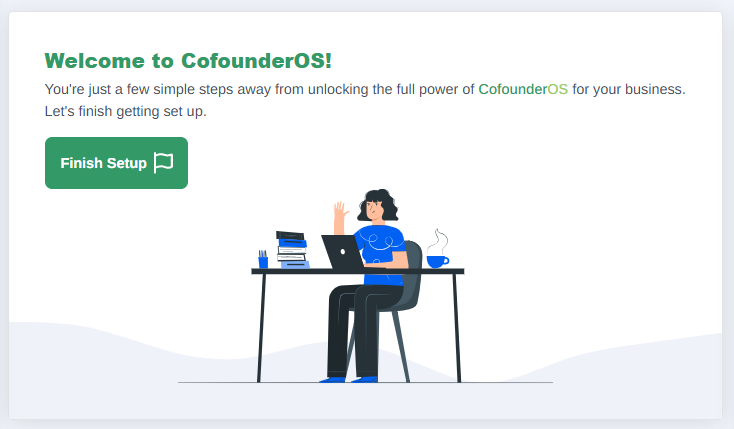
Setup Wizard on Dashboard
This image shows a screenshot of the welcome panel on the dashboard with a button labeled "Finish Setup".
Company Setup Wizard
Clicking on that button will take you to the Company Setup Wizard which is the first stop on getting your organization correctly configured inside of CofounderOS. This page will ask you a few quick questions about your business type, your sales model, and will ask you to provide your Headquarters Location.
This setup wizard is the exact same form we show to every single company type in CofounderOS and lets us set a baseline for the ecosystem reporting suite for every company using this tool. Most ESOs will select Service as the Business Type and Business to Business for the Sales Model, but feel free to select the options that best match your business.
On the next panel, you'll put in your headquarters location. We'll use that address to plot your organization on the national ecosystem map and direct startups in your region to your organization when appropriate.
2. Public Company Profile Page
When you submit the Company Setup wizard form, you'll be taken directly to your public Company Profile page. Every single company in CofounderOS gets a page like this and operate as the foundational layer of the ecosystem suite.
As an ESO, your public company profile has extra tools and features designed to help you expand your network and it's important to take a little bit of time making sure this page has useful content about your organization.
The first thing you'll want to do is click the "Edit Profile" button on the top right of that "About Us" tab and write (or paste) a few paragraphs about your organization. This page is the first page people will see when they click on your company from inside CofounderOS, and it's also been designed to rate highly in search engines so that we can help drive startups towards your organization.
2.5 Profile Settings
Once you're happy with your summary, click on the red Profile Settings tab at the top of that panel. This will load the profile settings page and let you fully tailor your profile to your organizations needs.
Branding Colors
At the top of the settings panel, the first optional setting is the Profile Primary Color. We'll use this selected color throughout CofounderOS to personalize the experience for you and everyone on your team, so pick a color that best suits your organization.
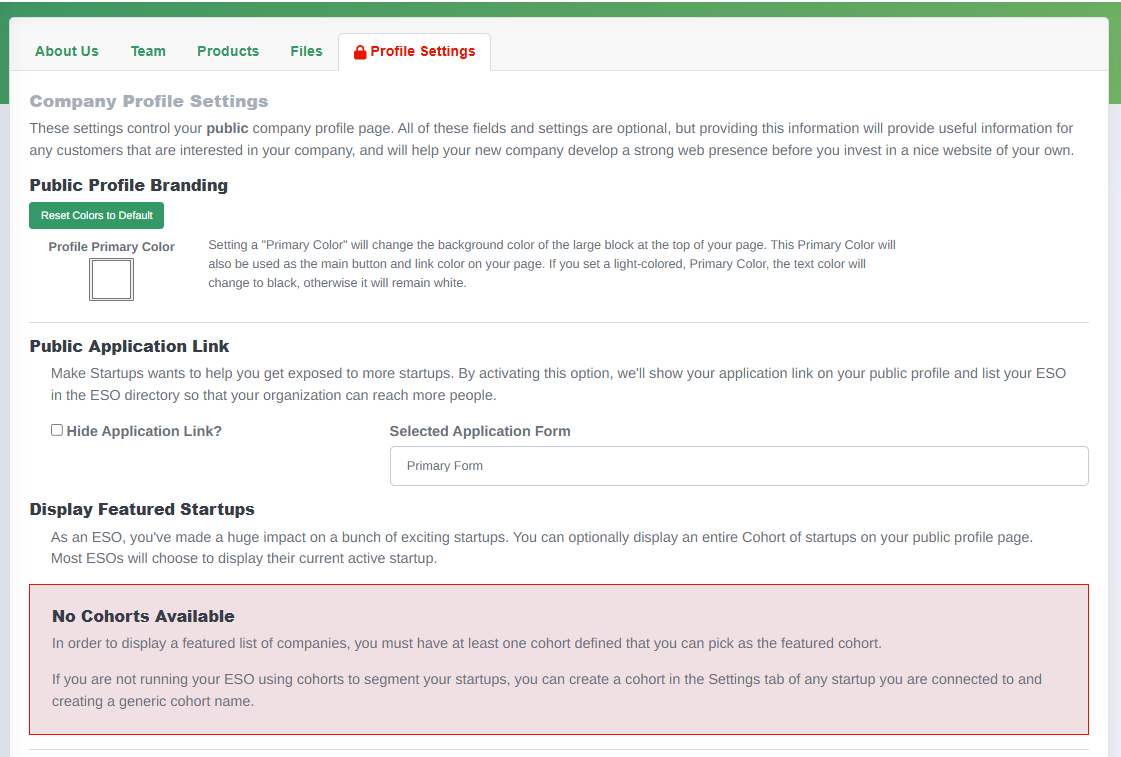
Public Application Link
Below the color selection is a section that lets you specify a Call to Action we'll put front-and-center on your profile page. The primary call to action will be a link to your primary application form, but if you use our Pitch Contest application, you will be able to select any application form you have defined and drive signups to your program.
You can also select to Hide Application Link if you don't want your signup form displayed.
Display Featured Startups
Below the application link settings is the Display Featured Startups control. This feature will let you select a Cohort and display their businesses on your page. Most ESOs will use this to display a Cohort of "Featured Alumni" startups or the companies they've helped that have had the greatest success, while others may choose to always display their current Cohort to help drive traffic towards the startups they're currently supporting.
Contact Links and Socials
The next major section of the Profile Settings is your optional list of contact information and social media links. If you fill out any of these options, they will show up in a panel on every page of your public profile labeled "Contact" and will help your startups, visitors, and (most importantly) search engines know how to get in touch with your team.
Complete your Profile
Click the Update Company Profile button to save your changes.
Make sure you verify all of your Contact links to make sure they work and go to the correct address on the web. There is nothing more annoying than discovering that you had a typo in your company website address and so nobody has been able to find you in a Google search.
This module covers the basic configuration of CofounderOS to help your organization get up and running quickly.
| Category | Effective Entrepreneur Support with CofounderOS |
|---|---|
| Curriculum | all |
| Created | 2025-10-06 17:35:37 |
| Last Updated | 2025-10-06 17:35:37 |
| IMI Provider | CofounderOS |
| Published | Make Startups Institute |

|
|
Make Startups Institute is using CofounderOS to help founders design, launch, and scale their businesses.
Financial aid and scholarship packages are available for most programs.